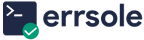Set up
Start by setting up the Errsole module in your app.
Errsole is platform agnostic: You can easily set up Errsole regardless of where you deploy your app, whether on-premise, AWS, Azure, Google Cloud, or any other cloud provider.
Errsole is deployment agnostic: Whether you use Docker or prefer a manual deployment process, Errsole can be easily set up.
Error Detection
The Errsole module continuously monitors your app for errors. When an error occurs, it immediately captures both the error stack and the HTTP request that triggered the error. These error details are then securely saved in the Errsole Cloud.
What Errsole Saves
- Uncaught Exceptions: When an uncaught exception occurs in your app, Errsole saves the error stack and all ongoing HTTP requests before your app terminates.
- Errors: Errsole captures and saves all errors that occur in your app, along with the corresponding HTTP requests that triggered them.
- Failed Requests: Errsole saves all HTTP requests for which your app generates a 4xx or 5xx status code in response.
- Slow Requests: Errsole identifies and saves the slowest HTTP requests handled by your app.
Errsole does not access or store your code. It only stores errors and their associated HTTP requests.
Alerting
After saving the error details in the Errsole Cloud, Errsole notifies your development team about the error. This notification can be delivered through multiple channels, including Email and Slack.
Errors Dashboard
Your development team can sign in to Errsole using their preferred web browser to access the Errors Dashboard. Within the Errors Dashboard, they can view all your app errors and the details of each error. Individual developers can then select specific errors for troubleshooting.
Error Reproduction
When a developer selects an error for troubleshooting, he is directed to the Errsole Debugger page in his web browser.
Upon loading the Errsole Debugger page, Errsole creates a clone of your live app on your server, exclusively for the developer’s use. Following that, a secure connection is established between the developer’s web browser and this app clone.
Within Errsole Debugger, the developer can replay the original HTTP request with a button click. This replay occurs within the app clone, effectively reproducing the error in an isolated environment, while the live app remains unaffected.
Remote Debugging
Using Errsole Debugger, the developer can set breakpoints, reproduce the error, inspect variables, and identify the root cause of the error – all without affecting the live app.
Error Resolution
After pinpointing the root cause, the developer can make necessary code edits within Errsole Debugger to fix the error. Following that, he can replay the HTTP request to confirm that the error has been successfully fixed. It is important to note that all of these code modifications occur within the app clone, ensuring that the live app remains unaffected.
Experience Errsole firsthand by troubleshooting errors in our demo app:
Live Demo